The advantage of modern high-end smartwatches is that they can do the same things as smartphones, including playing music. With Pandora on Fitbit, users can download and listen to their favourite Pandora radio stations or popular workout stations directly from Versa, Sense, or Ionic watches.
If you’re looking to enjoy Pandora on your compatible Fitbit smartwatches but unsure of how to add it, you’re in the right spot. This comprehensive guide covers all you need to know about integrating Pandora with Fitbit.
Which Fitbit models support the Pandora app?
Before we proceed, note that Pandora is not available on Fitbit Versa Lite Edition and the latest version of Fitbit Versa 4. However, the music streaming app is available to all Versa, Versa 2, Versa 3, Sense, and Ionic owners in the United States, provided they have an active Pandora Plus or Pandora Premium subscription.
Before you can start downloading Pandora radio stations to your Fitbit, you need to create a Pandora account. On the other hand, existing Pandora users may need to upgrade their subscription plan.
Which Pandora radio stations are available for download on Fitbit?
You have two options for Pandora content that you can download to your smart Fitbit watches. These can be your favourite Pandora radio stations or professionally curated Fitbit workout stations; up to 3 for download and synchronization with your Fitbit.
Regardless of your choice, your Fitbit will synchronize your personal Thumbprint radio station for offline listening. Note: You won’t be able to delete it without disconnecting your Pandora account from the Fitbit app, which will result in the removal of all stations from your watch.
Your Pandora radio stations will automatically download onto your Fitbit device when connected to Wi-Fi, provided there is sufficient space available.
How to set up Pandora and download stations on Fitbit?
Setting up Pandora on Fitbit and downloading your favourite radio stations is a straightforward process. Here’s what you need to do:
- First, make sure your Fitbit is connected to Wi-Fi. You can connect your watch to Wi-Fi using the Fitbit mobile app.
- Navigate to the “Today” dashboard in the Fitbit app and tap on your profile picture above.
- Tap on the Versa, Sense, or Ionic watch tile, then select Wi-Fi Settings.
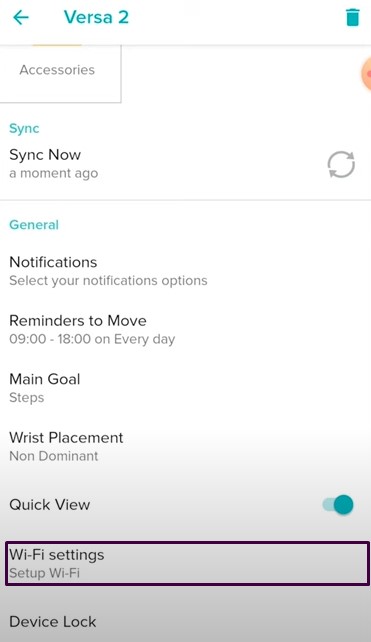
- Select Add Network and follow the on-screen instructions to connect your Fitbit to an available Wi-Fi access point.
- Return to the watch settings in the Fitbit app, then go to Media > Pandora.
- Follow the on-screen instructions and login to your Pandora account. Those who don’t have an account should sign up through the Pandora mobile app or website, then return to the Fitbit app and complete the sign-in process. If you don’t have a Pandora Plus or Premium subscription, you’ll need to upgrade your existing account first.
- Then select three of your favorite Pandora stations or specially curated workout stations for automatic synchronization with your Fitbit. Regardless of the stations you choose, if you use the Pandora Thumbprint Radio feature, your station will automatically download to your watch.
- Now leave your Fitbit connected to the charger and let it automatically download Pandora radio stations via Wi-Fi.
If your Fitbit is not charging, you can also go to the Media > Pandora section of the Fitbit app and tap Force Sync to manually initiate station downloads.
Downloading Pandora stations may take a few minutes depending on the number of tracks. You can check the download progress on your Fitbit screen or in the companion app. It’s also worth mentioning that your watch will refuse to download music if the battery level is below 25%.
How to Listen to Pandora on Fitbit
If you’ve already synced and downloaded your favorite Pandora stations to your Fitbit, begin by pairing a Bluetooth audio device with your watch. Here’s how to accomplish this on compatible Fitbit models.
Fitbit Models Steps to Connect Headphones or Speakers
Versa 2 Ionic
Switch your Bluetooth earbuds, headphones, or speaker into pairing mode.
Wake up your Fitbit screen, go to Settings, and tap Bluetooth.
Select “Add audio device,” and let Fitbit scan for nearby Bluetooth audio devices.
From the list of available devices, choose the one you want to pair with.
Versa 3 Sense
Activate the pairing mode on your Bluetooth speaker or headphones.
On your Fitbit, go to Settings and select Vibration & Sound.
Now navigate to the Bluetooth menu and press “Manage Devices.”
Swipe up to view the “Other Devices” section, where you should see all nearby Bluetooth audio devices.
Finally, tap the name of the headphones or speaker you want to connect.
Once you’ve successfully connected Bluetooth headphones or a speaker to your Fitbit, open Pandora from the apps list on your watch. All your synchronized Pandora stations should be at your fingertips. Just tap a station to commence listening to Pandora on your Fitbit.
While playing music from Pandora, you can swipe through Fitbit’s music controls to play/pause tracks, skip to the previous or next track, and adjust the playback volume. You can switch to another station from the main menu of the app. Keep in mind that you can enjoy Pandora on Fitbit without needing your phone nearby.
How to Add or Remove Pandora Stations on Fitbit
If you have automatic sync enabled, Pandora stations on compatible Fitbit watches update automatically based on what you listen to most on the service. However, if you want to manually add or remove Pandora stations, follow these steps:
Open the Fitbit app on your phone and go to the “Today” tab.
Tap your profile picture in Fitbit, then the tile with the image of your watch.
Go to the Media section and select Pandora from the list of available services.
Find the option to add or remove a station in the “Selected Stations” section.
That’s it! Now you can put your Fitbit on charge and let it automatically download stations via Wi-Fi or press “Force Sync Now” in the Pandora section of the Fitbit app to immediately sync updated stations to your watch.
Conclusion
Here’s how you utilize Pandora on Fitbit and include Pandora stations for offline listening. Sometimes you may lose access to Pandora stations on your watch, which is likely due to reaching the device limit or your Pandora subscription expiring. So, be sure to sync your Pandora stations via Wi-Fi at least once a month.

